This tutorial is for latest version 2+, if you want the documentation for 1.x version then check out this link.
Installation
The installation of WooCommerce Wave Connector is similar to any other WordPress plugin. But please make sure that you have already installed the WooCommerce plugin.
- Go to Dashboard> Plugins > Add new
- Click on ‘Upload Plugin’ button
- Browse and select the WooCommerce Wave Connector plugin zip.
- Install and Activate
Setup
1. Get the Client ID and Secret by following this guide.
2. From the WP dashboard, go to Wave Connector.
3. Paste the Client ID and Secret to the respective Textboxes.

4. You will see a dialog box like this, click on Allow Access
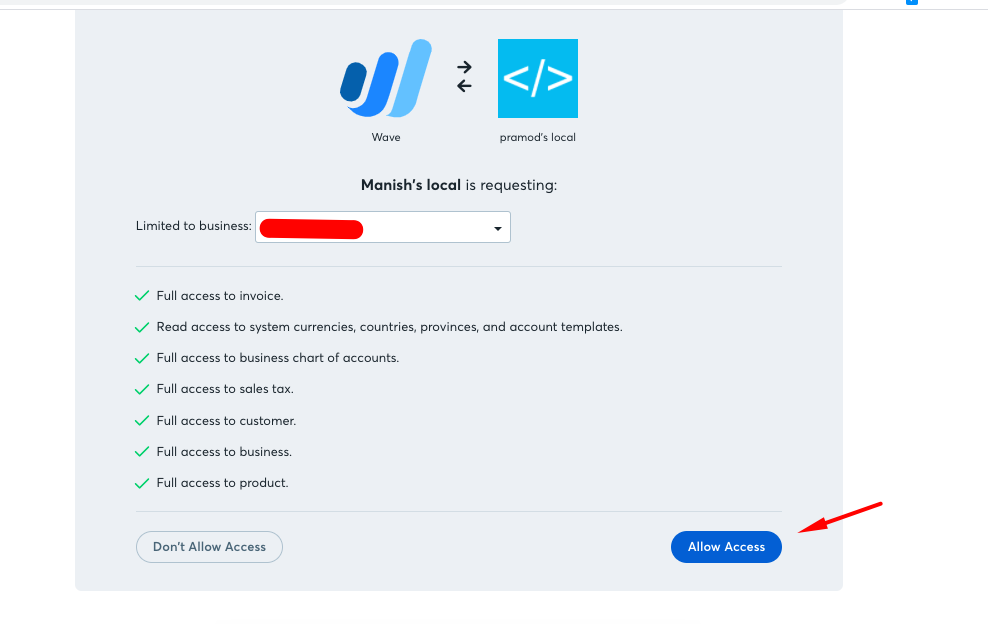
5. Income account is the account where all your products will be saved, select one which is most apt for your account. For more details check this document.
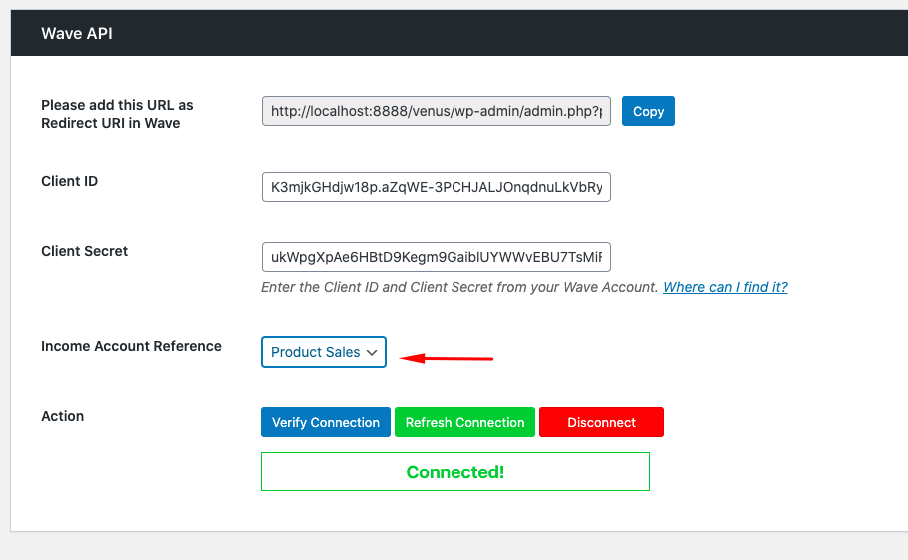
And, that’s it. You can successfully linked your Wave account with WooCommerce. Verify by exporting a product, customer or Invoice.
Import or export Products and Customers.
If you are already using either Wave or WooCommerce you would want to link the products and customer from both setups (Wave and WooCommerce)
- If you are already using Wave but new to WooCommerce: you will need to import all your products and customers to WooCommerce. Go to Wave Connector > One-click Export/Import and click on Import all Customers and Import all Products buttons one by one.
- If you are already using WooCommerce but new to Wave: you will need to import all your products and customers to WooCommerce. Go to Wave Connector > One-click Export/Import and click on Export all Customers and Export all Products buttons one by one.
- If you are already using both WooCommerce and Wave: you will need to Map your customers, products, and taxes. Go to Wave Connector > Map. Read more about Mapping here.