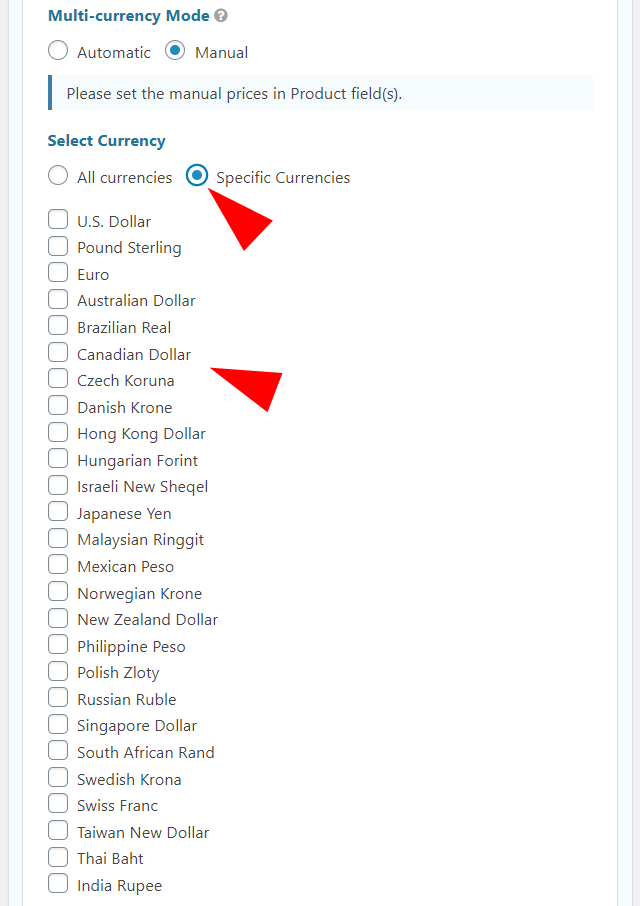First, add a product and total field from the right sidebar of gravity forms.
Then select Currency Selector field in Pricing Fields section
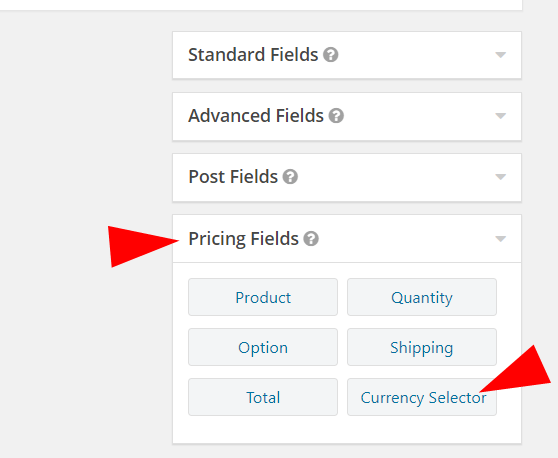
Fields options
Multi-currency Mode: If you want the currency conversion to be done automatically through Openexchangerates.org‘s API, then choose Automatic. In Automatic mode, you only set the price of product in the form’s base currency. And all the other currency rates will the determined from the Openexchangerates.org‘s API.
Example:
Automatic: if your form’s base currency is USD, you will only need to enter USD 10 in the product price field. If the visitor chooses GBP then the price will automatically be converted into 7.6 GBP (or whatever the current market value of GBP is).
Manual: In manual mode, you can decide the value of product in the GBP too. So if you want to sell the product for 4.99 GBP regardless of what the market rate is, you can do that using manual mode.
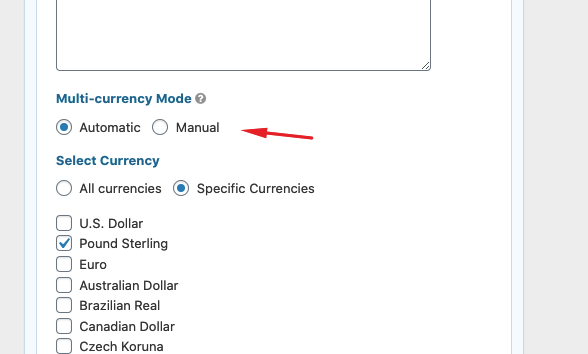
If you want to manually set the price of each product, then choose the manual mode. After choosing manual mode, you will need to go to the each product and set prices in each currencies.
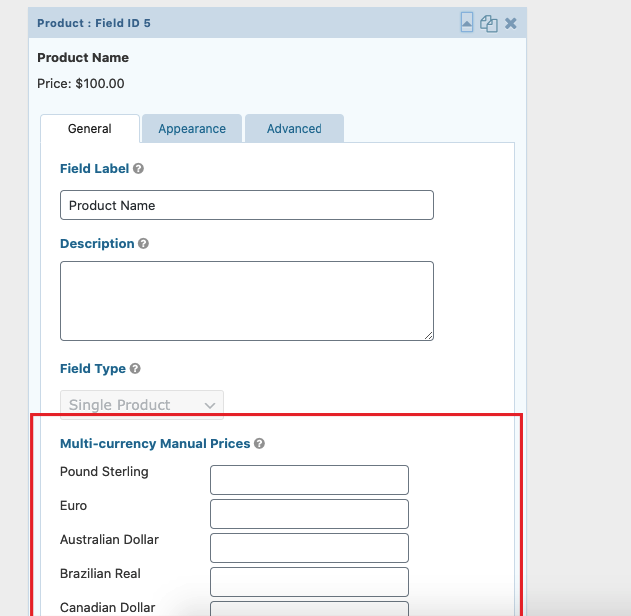
Select Currency: From here you can decide if you want to show all the available currencies or only a few specific ones.
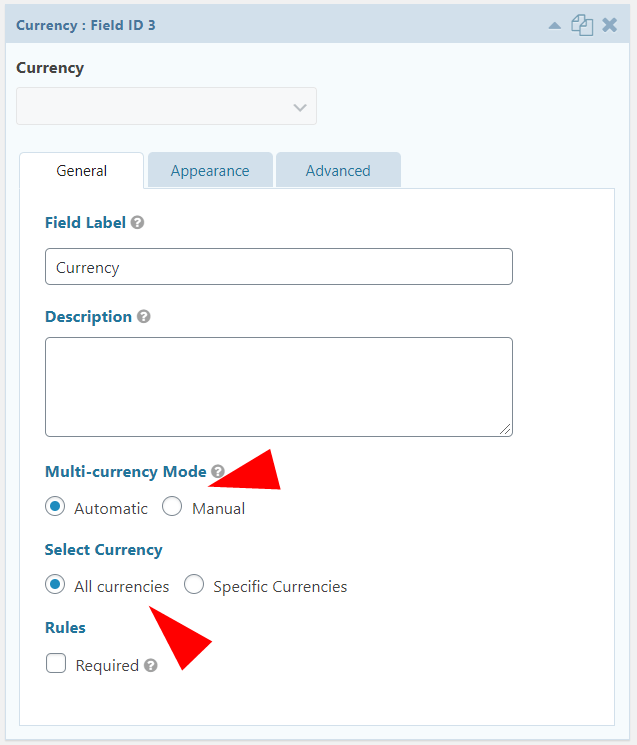
If you selected Specific Currencies value in Select Currency option, please select the currencies which you want to enable right below it.